

4 - Completing your Tax Return:
Data Entry Options
 Where this icon exists you are able to enter your data into a backing schedule or calculator, the software will then use the value entered to calculate the required value to go onto the return. Any data entered into these backing schedules will be available to print or submit with your return.
Where this icon exists you are able to enter your data into a backing schedule or calculator, the software will then use the value entered to calculate the required value to go onto the return. Any data entered into these backing schedules will be available to print or submit with your return.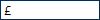 Where these boxes exist you are able to enter data straight into the field.
Where these boxes exist you are able to enter data straight into the field.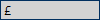 These boxes are calculated fields; they will be calculated either based on entries made elsewhere on the return or data entered into a backing schedule.
These boxes are calculated fields; they will be calculated either based on entries made elsewhere on the return or data entered into a backing schedule.The Basic Tax Return (SA100 and SA110)
The basic Tax Return consists of two main sections:
-
Tax Return (SA100)Page 1 of this section contains all the tax payers’ personal details.Page 2 contains a summary of additional supplements being included with the return and will be automatically completed. It also contains fields for entering Student loan repayment details.Page 3 allows entry of Interest, dividend and pension income.Page 4 allows entry of Tax reliefs from pensions, charitable giving and blind persons allowance.Page 5 includes fields for your bank details and other options for completing your tax return.Page 6 has fields for entering your tax advisors details.
-
Tax calculation summary (SA110)This section includes details of your tax owed/overpaid that will be automatically completed by the software.Clicking the Payments on Account button will open a new data entry screen to allow the entry of any payments made towards your tax bill, this enables the software to provide an accurate detail of the payments on account required in the following 12 months.
Supplementary pages
SA Submission Pro contains the facility for submitting the following supplementary pages:
- Additional Information (SA100) – The pages are for less common types of income, deductions and tax reliefs. Items such as life insurance gains, EIS relief and Married couple’s allowance.
- Employment (SA102) – complete these pages with income, benefits and expenses from employments and directorships. A separate supplement is required for each employment or directorship.
- Ministers of Religion (SA102M) – complete these pages if you are either a minister of religion of any faith/religion/denomination or if you are an employee acting as a minister of religion.
- Self-employment full (SA103F) – complete these pages if you are self-employed with a turnover of £73,000 or more.
- Self-employment short (SA103S) - complete these pages if you are self-employed with a turnover of less than £73,000.
- Lloyd’s underwriters (SA103L) – complete these pages if you were trading as an underwriting member of Lloyd’s (or a Name) at any time during the calendar year.
- Partnership full (SA104F) – complete these pages if at any time during the tax year you were entitled to a share of profits, losses or income from a business which you carried on in partnership. If the partnership has income from interest, properties or overseas, complete the full pages.
- Partnership short (SA104s) - complete these pages if at any time during the tax year you were entitled to a share of profits, losses or income from a business which you carried on in partnership.
- UK property (SA105) – complete these pages if you received any rental income or other receipts from UK land and/or property, or any income from letting furnished holiday accommodation in the UK or EEA.
- Foreign (SA106) – complete these pages with details of any income received from abroad that is taxable in the UK.
- Trusts etc (SA107) – complete these pages if at any time during the tax year you were entitled to income from a trust or settlement, received income from the estate of a deceased person or were a settlor with taxable income.
- Capital gains summary (SA108) – complete these pages with details of any assets disposed of in the year that resulted in taxable gain. An on screen calculator is available to assist with the completion of these pages and to track items like losses and Entrepreneurs relief.
- Residence, remittance basis etc (SA109) – complete these pages if you are not resident in the UK, not ordinarily resident in the UK or arrived in the UK during the year and became resident, are entitled to split year treatment, have a domicile outside the UK or if you wish to use the remittance basis.
To add any of the supplementary pages above, simply do the following:
- With the clients Tax Return open click [Add supplement] from the bottom left of the page.
- Select the particular supplement you wish to add from the list and click [OK].
- The new supplement will now be available to select from the menu on the left hand side.
Further information
For more information on completing your Tax Return click the  icon from the top right of each supplement, this will open the HMRC notes with details of how to complete the particular supplement you currently have open.
icon from the top right of each supplement, this will open the HMRC notes with details of how to complete the particular supplement you currently have open.
 icon from the top right of each supplement, this will open the HMRC notes with details of how to complete the particular supplement you currently have open.
icon from the top right of each supplement, this will open the HMRC notes with details of how to complete the particular supplement you currently have open.